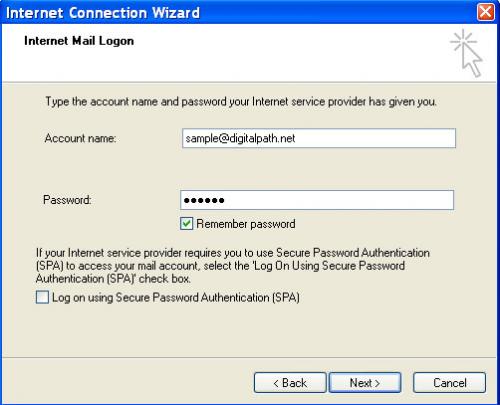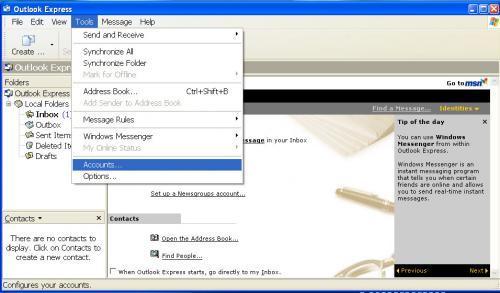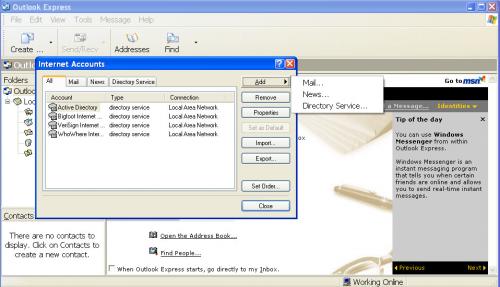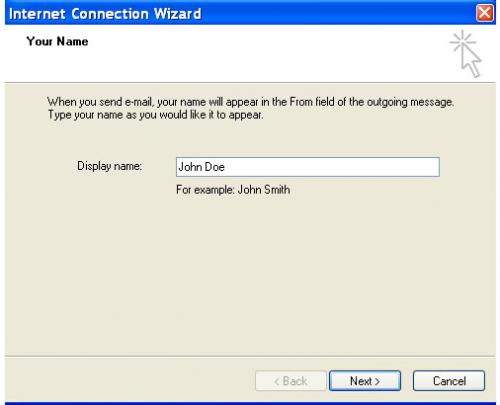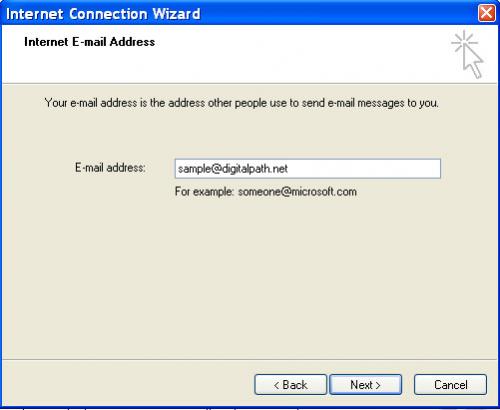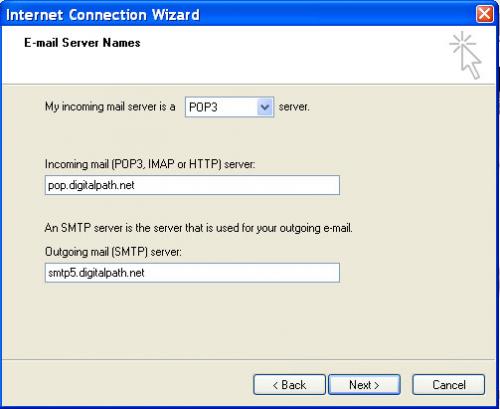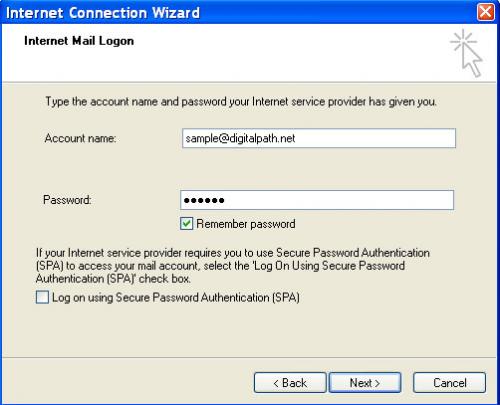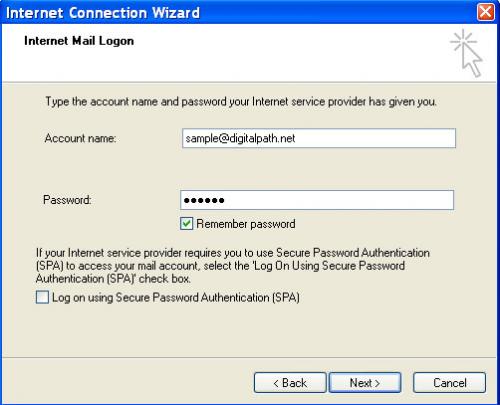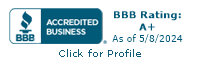Support, Outlook Email
Outlook Configuration
-
Left click on Tools and then on "account settings".
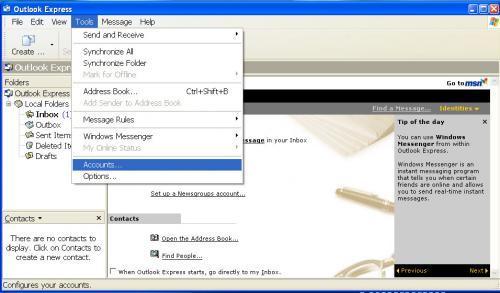
-
Then left click on "add". Next, left click on "mail".
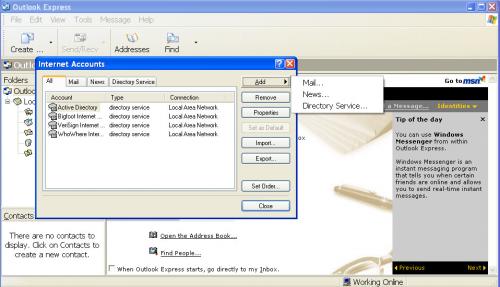
-
Next, enter name you want people to see when you are sending e-mails.
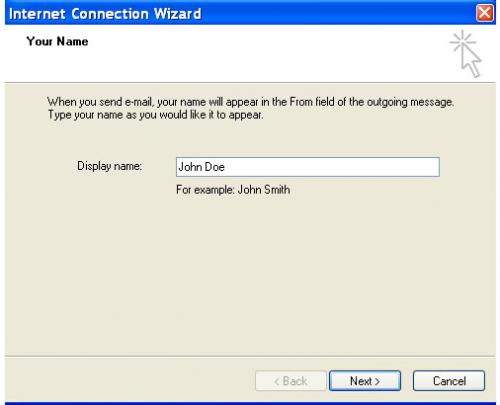
-
Next, enter your e-mail address (e.g. sample@digitalpath.net)
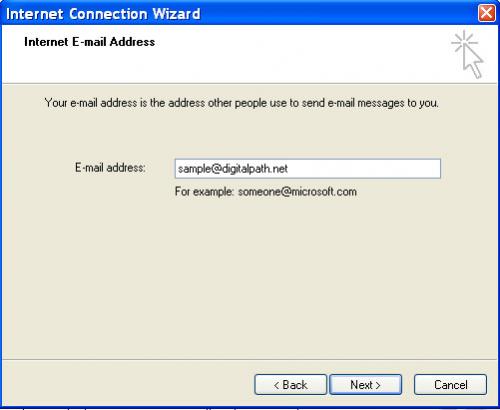
-
The next page will then ask what servers you will be using.
- Incoming mail server will be pop.digitalpath.net.
- Outgoing mail server is smtp5.digitalpath.net.
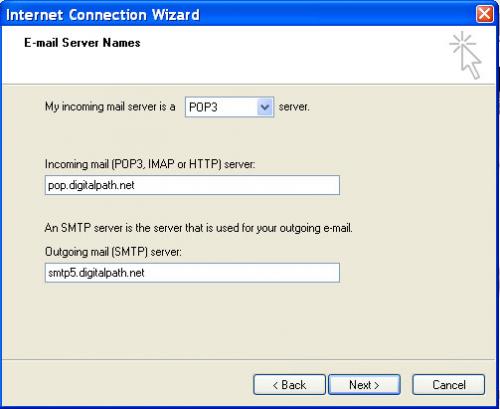
-
Enter your account name which will be your full e-mail address.
-
Next, enter your Digitalpath e-mail password.
-
Then, left click on "remember password".
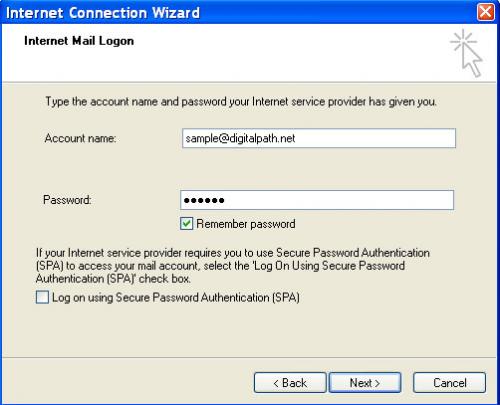
-
Click "next", then, "finish".
-
After this step, you have to click on the mail tab on the top of the Internet accounts window. Then, double click on the pop.digitalpath.net e-mail account. Left click on the servers tab at the top of the page. Left click on "my server requires authentication".