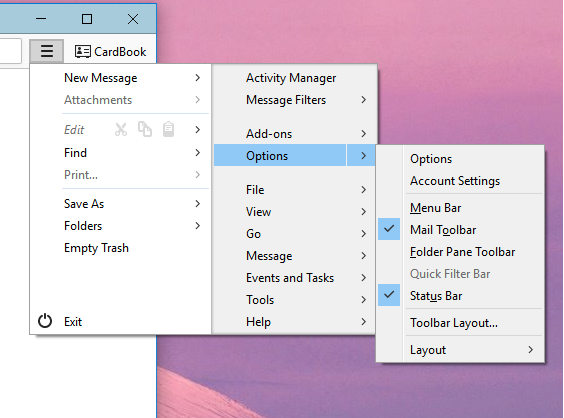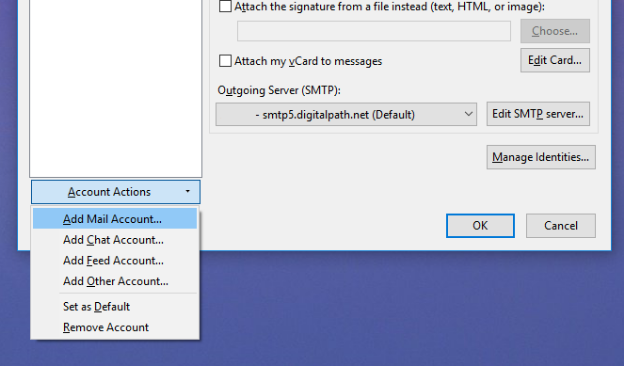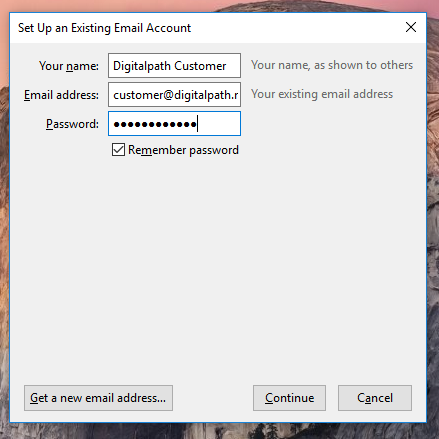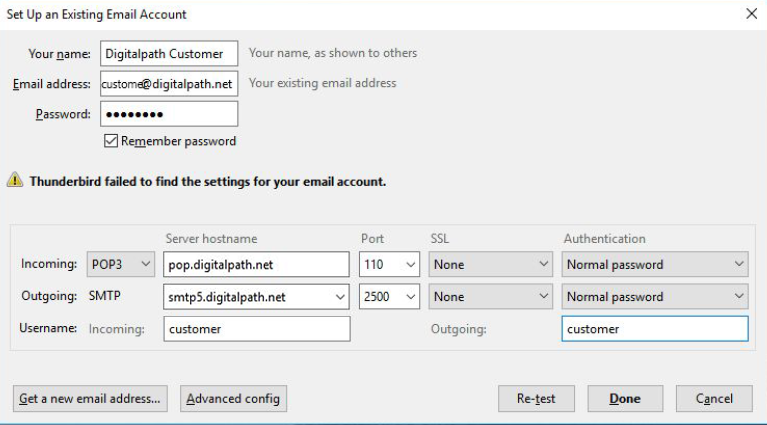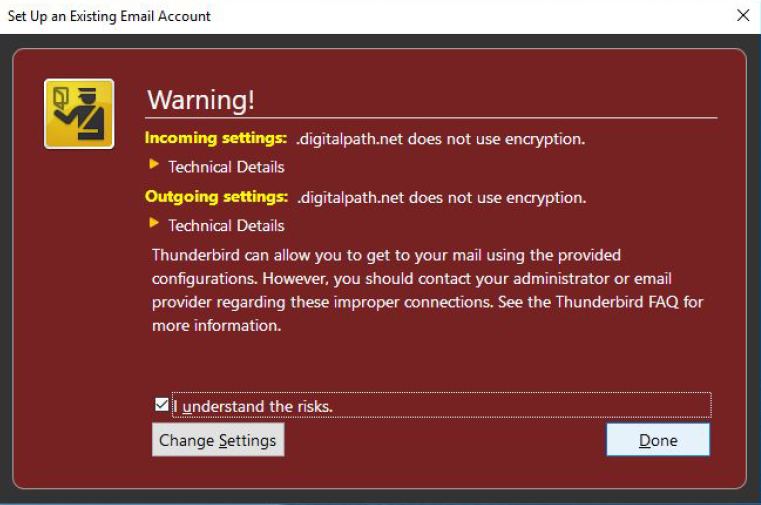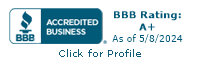Support, Thunderbird Email
Thunderbird Configuration
-
Click on Thunderbird Menu Button, then go to the Options sub-menu, and finally select Account Settings.
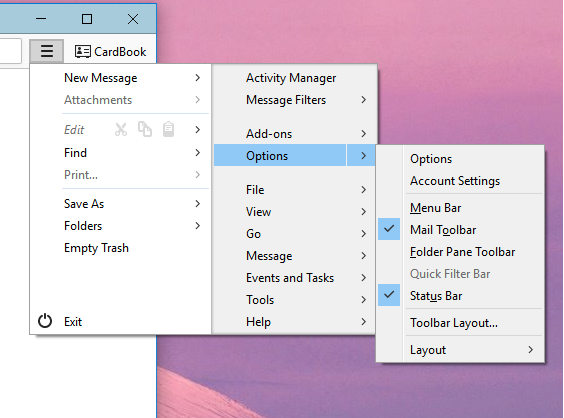
-
Next, on the Account Settings page, left click on the Account Actions and Add Mail Account.
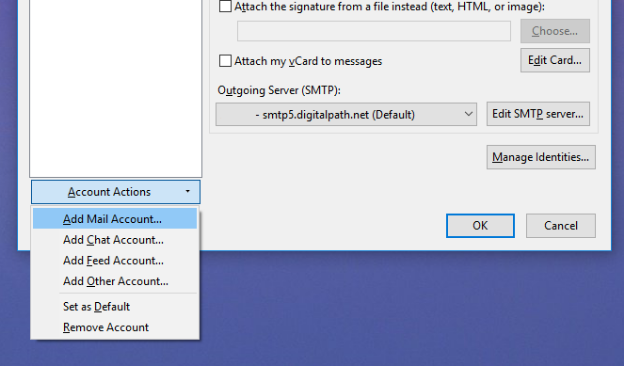
-
Enter your name, email address and password.
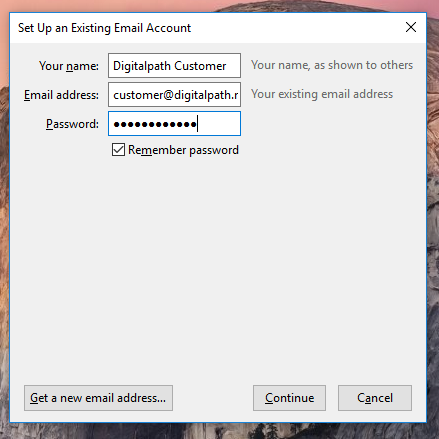
-
It will attempt to automatically configure your email and Click on Continue. Then, configure the email as shown, with your full email as your Email address, and your email before the @ as your username.
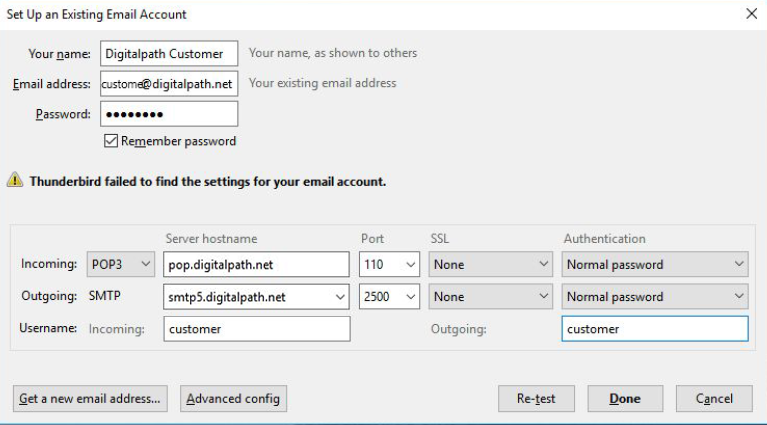
-
Then, left click on Create Account. A warning window will pop up. Click on 'I understand the risks' and then left click on Create Account.
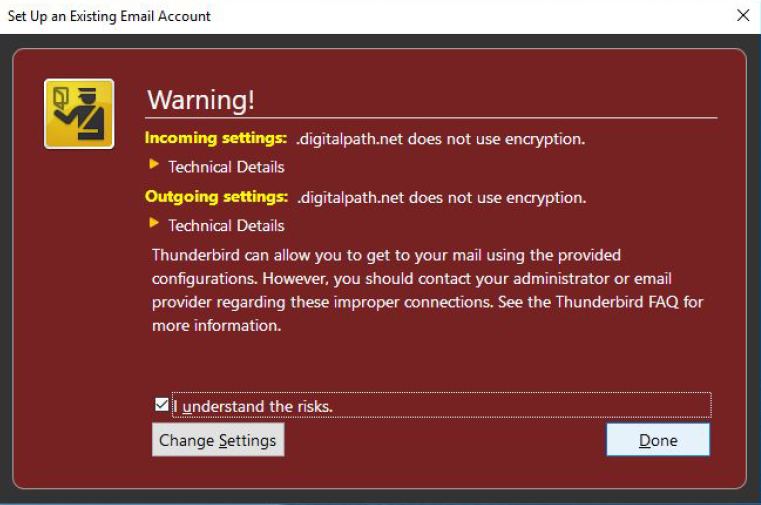
-
Once this is done, you should be taken back to your email interface, and you can retrieve your emails by hitting the button. Your email should be fully functional now.